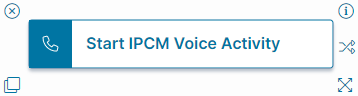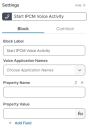Start Ivanti Voice Activity Quick Action
About the Start Ivanti Voice Activity Quick Action
The Start Ivanti Voice Activity Quick Action block configures and calls a web service for the Ivanti Voice application. Before configuring this action, you must set up the Ivanti Voice integration to Neurons for ITSM. See Configuring Ivanti Voice Integration.
Parameters
You can access parameters for the Start IPCM Voice Activity Quick Action block using the Block and Common tabs of the Settings pane. For more information on the Common tab settings, see About Integration Quick Actions.
Block Tab
Access and configure block-specific parameters on the Block tab of the Settings pane. When the action executes, the Neurons for ITSM server calls the Ivanti Voice web service, which in turn launches the chosen Voice application and sends any parameters specified as properties available to the Voice application.
When a Voice application is started via the web service, there is no active phone call; it is simply an interaction in Ivanti Voice terms. If the Quick Action needs to initiate a phone call, use the Make Call Quick Action block to initiate the call.
- Block Label: Enter a unique label for the Start IPCM Voice Activity Quick Action block.
You can have multiple Start IPCM Voice Activity Quick Action blocks, each running a separate report, in one composite action; therefore, you should populate this field with a unique, descriptive title. See Composite Action Action for more information.
- Voice Application Names: Choose the name of the Voice application to be started from the dropdown menu.
If the Ivanti Voice web service is not configured correctly, Neurons for ITSM cannot retrieve the list of available Voice applications and displays an error message.
- Property Name: The property name to pass to the Voice application.
- Property Value: The property value to pass to the Voice application.
- + Add Field: Adds a second Property Name and Property Value to pass to the Voice application.
Click Save to commit your settings.